Idle Game Maker Developer Console Guide
The developer console can be a crucial tool to working with and debugging any game in IGM, however, to my knowledge there is no comprehensive guide of all of the special features IGM has to be used in the developer console. These features are probably unintended, as they are largely a consequence of how IGM's backend is structured. I intend to help with this guide into many of the features that you can use to help debug your game with IGM's often obtuse and unhelpful error messages, underscoring its overall lack of decent debugging features.
How to Use the Developer Console
To open the console do ctrl+shift+i (Win) or cmd+opt+i (Mac) or right-click on the webpage and click Inspect. Once this is done, click over to the Console tab. Here's what it looks like in Chrome:
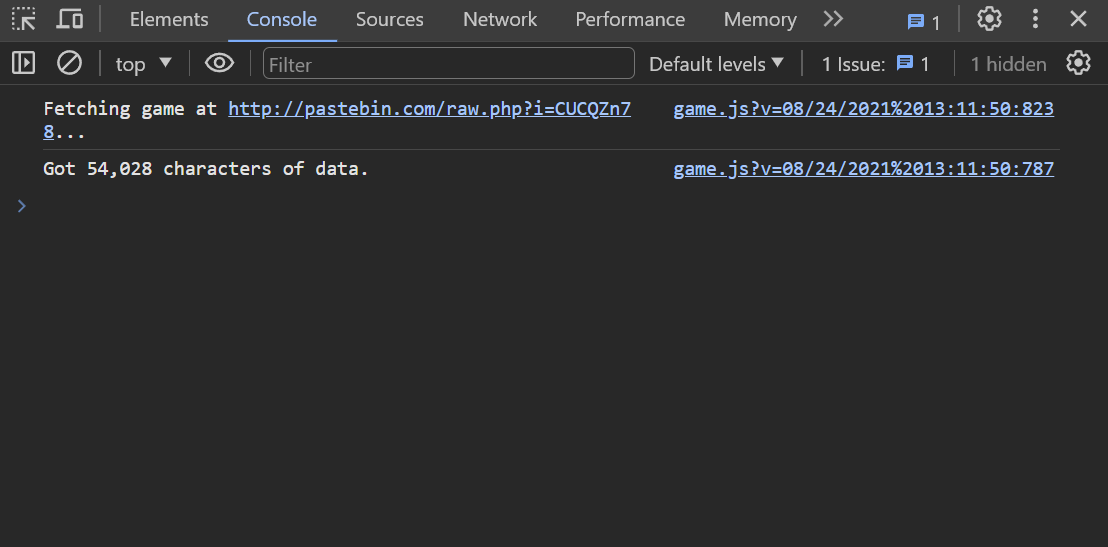
Before you can do much with the developer console, you need to make sure the console environment is 'player' instead of 'top'. The dropdown is shown as follows, although it may look a bit different to you due to extensions you have installed:
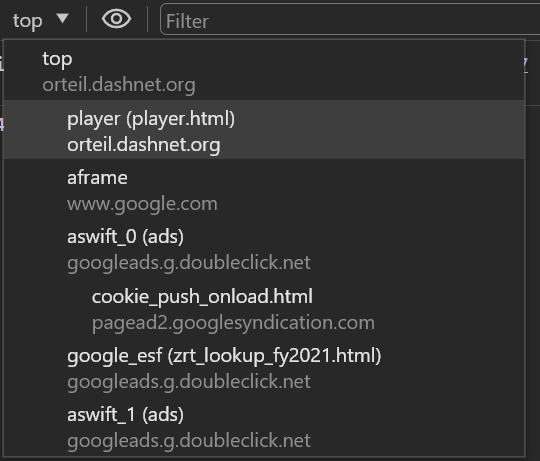
Entering script into the console is simple; you just type and hit enter. The console will remember whatever you typed in previously, for example:
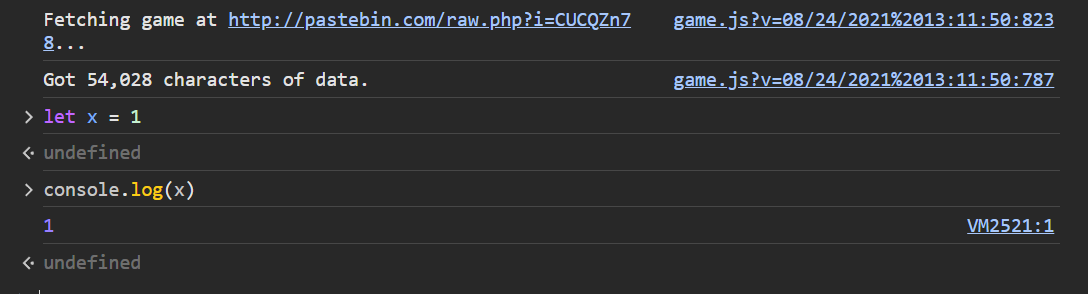
G.things
G.things is a list of every thing in your game, along with all of their properties. You may also see specific types of things by using one of the following:
These all work basically the same, they just have different types of things within them. When something works for G.things, it should also work for each of the categories. Your list of things will look something like this:
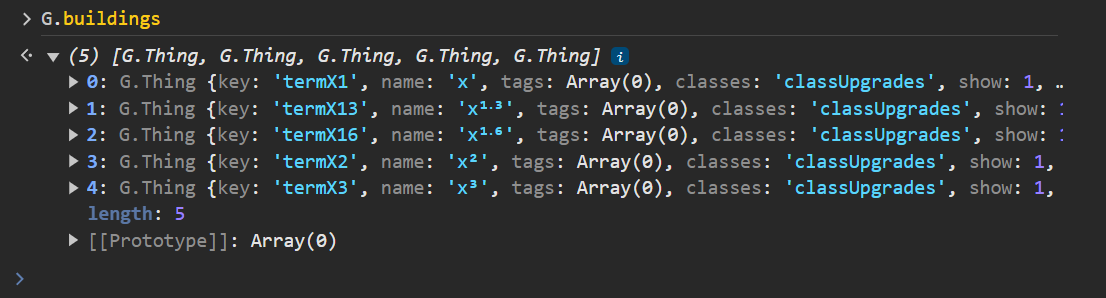
Since G.things is a list, we can access a thing at a certain index, for example:

G.Thing
G.Thing is the proper container of all data associated with a thing. Each type of thing has different properties associated with it. It will look something like this(in the case of a resource):
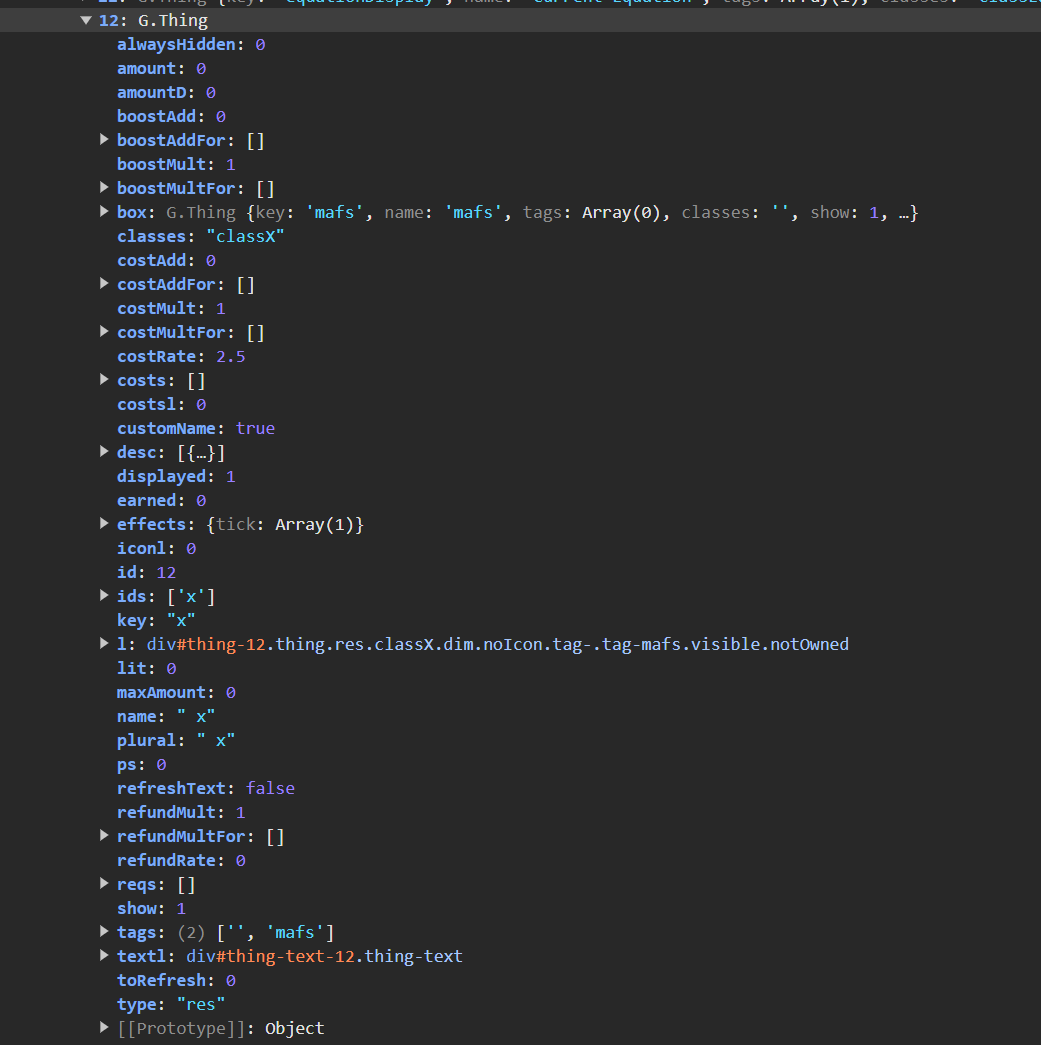
Looks intimidating! But don't worry, most of it is pretty self-explanatory. I'll go through each type of thing property-by-property and explain what the important ones are. Feel free to ctrl+f to find what you need.
To edit a property, double-click on the property value, change the value, and then press enter, like this:
Properties of all things:
key
: The thing key as set by the thing declaration in your code
type
: The type of your thing. Can be res, button, building, upgrade, itemType, achiev, or shiny. A thing can also be a box, although these are a special case that we will cover later.
name
: The name of the thing that is displayed if the thing is shown
id
: A numeric thing id that is the thing's position in G.things
desc
: The thing's description as set in your code, formatted to HTML
effects
: A list of effects the thing carries out
classes
: A list of CSS classes the thing has
tags
: A list of all of a thing's tags
reqs
: A list of the requirements that must be met in order for the thing to show. If the list is empty, the thing has no requirements.
show
: 1 if the thing is shown, 0 if the thing is hidden
alwaysHidden
: 0 if the thing does not have the always hidden attribute, 1 otherwise
box
: The container the thing is placed in the Layout portion of your codeProperties of resources:
amount
: The current amount of the resource
maxAmount
: The maximum amount of the resource the save file has
earned
: The cumulative total amount of the resource you have earned across the save file
Properties of buttons:
clicks
: The number of times the button has been clicked
effects.click
: The effects that occur on click
icon
: The button's icon
Properties of buildings:
amount
: The number of that building currently owned
costs
: A list of the building's costs
costRate
: The cost increase percentage as set by your Settings section
maxAmount
: The maximum amount of that building owned in the save file
icon
: The building's icon
Properties of upgrades:
owned
: 1 if the upgrade is owned, 0 otherwise
costs
: A list of the upgrade's costs
icon
: The upgrade's icon
Properties of items:
base
: The itemType that the item is a member of(itemType does not have any unique properties outside of icon)
Properties of achievments:
owned
: 1 if the achievment is owned, 0 otherwise
Properties of shinies:
clicks
: The number of times the shiny has been clicked
costs
: The cost of the shiny
dur
: The amount of time the shiny will stay visible
durMult
: A multiplier for the duration
freq
: The base amount of time between when the shiny will spawn
freqV
: The variation of the frequency
icon
: The shiny's icon
moves
: A list defining how the shiny should move
timeLeft
: How much time is left until the shiny will spawn again
Properties of boxes:
children
: The things or type of thing the box should contain
l
: The HTML div the box creates
parent
: The box that the box is in
showCosts
, showIcons
, showNames
: Properties to apply to the things the box containsG.tick()
The G.tick method is the code the game calls in order to advance the game tick every second. You yourself can call G.tick() in the developer console in order to advance the game by a certain number of ticks. For example,
for(let i=0; i<1000; i++) {G.tick();}
causes G.tick to be called 1000 times, effectively skipping 1000 ticks into the future.You can also speed up time 2x by doing the following:
setInterval(function() {G.tick()}, 1000);
. This works by calling G.tick every second(aka 1000 ms), and you can further speed up time by lowering the time between the ticks. For example, if you wanted to 3x speed up time, you would do this: setInterval(function() {G.tick()}, 500);
, or you could run setInterval(function() {G.tick()}, 1000);
twice.
Misc. Helpful G Functions
G.clear()
: Wipes the current save file and saves, the same thing as clicking the Wipe button in the Settings panel
G.load()
: Instantly loads the last save
G.save()
: Instantly saves the current game
G.getSaveData()
: Returns the current save's dataCustom Functions
In the console, you can define any amount of Javascript, including a set of custom functions. I have created a set of helper functions that I've found to be very useful for debugging in IGM. To use them, copy-paste the following into your terminal, same as you would G.things:
Make sure when you paste the code, you are in the player.html environment as shown in the first section. Note that everything in the console will dissapear on reload, so once you do that you will need to once again paste in the code provided.
getThing(key)
: Returns all properties of the thing with a given key. If the thing with the given key does not exist, it returns "Thing with key "[key]" not found."
getID(key)
: Returns the G.things ID of a given thing. This is also the ID of the thing that shows up in the game's HTML as "thing-[id]". If the thing with the given key does not exist, it returns "Thing with key "[key]" not found."
getKeyFromID(id)
: Returns the key of a thing with a certain id, in the HTML as thing-[id]
getAmount(key)
: Returns the amount of a certain thing. If the thing with the given key does not exist, it returns "Thing with key "[key]" not found." If the thing does not have an amount, it returns "Thing with key "[key]" does not have an amount."
setAmount(key, value)
: Sets the amount of a certain thing. If the thing with the given key does not exist, it returns "Thing with key "[key]" not found." If the thing does not have an amount, it returns "Thing with key "[key]" does not have an amount.
addAmount(key, value)
: Adds some number to the amount of a certain thing. If the thing with the given key does not exist, it returns "Thing with key "[key]" not found." If the thing does not have an amount, it returns "Thing with key "[key]" does not have an amount."
callTick(num)
: Calls the tick function some number of times, effectively instantly jumps some number of ticks ahead in the game loop
tickButton(ticksPerPress, optionalCSS)
: Creates a button that, when clicked, calls G.tick() some number of times, effectively instantly jumps some number of ticks ahead in the game loop.
amountCounter(key, optionalCSS)
: Creates a button that counts the value of a thing that has an amount. Updates every second, but the button may be clicked to update manually.
changeCounter(key, optionalCSS)
: Counts how much a thing with an amount has changed over time. When the button is clicked, the time and change resets.